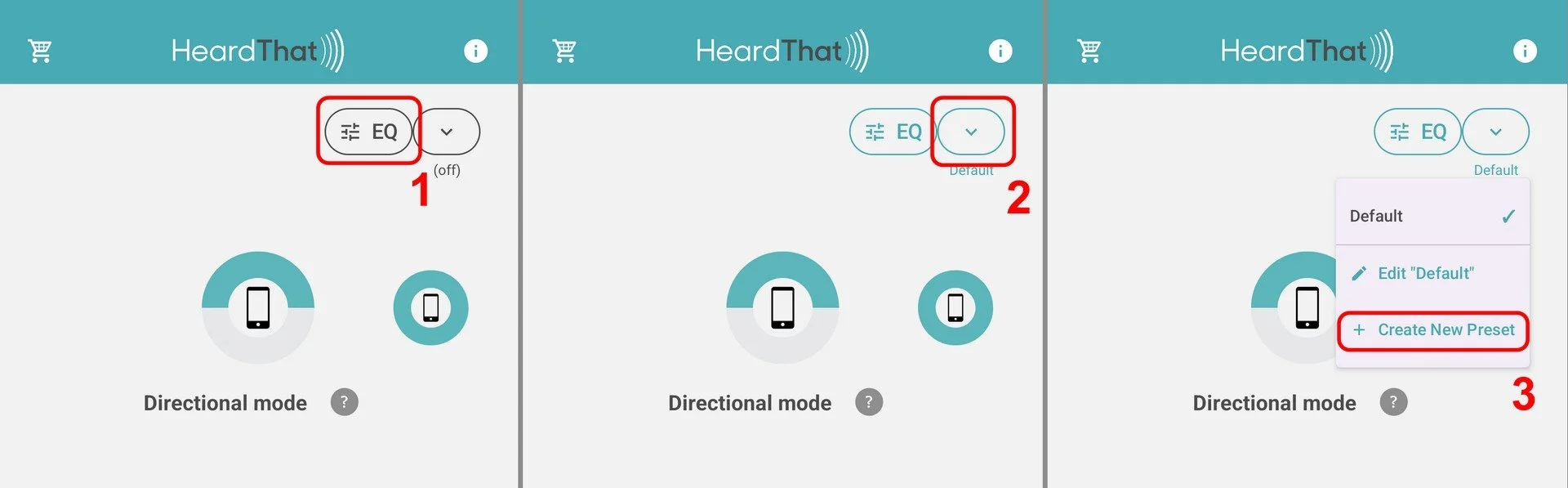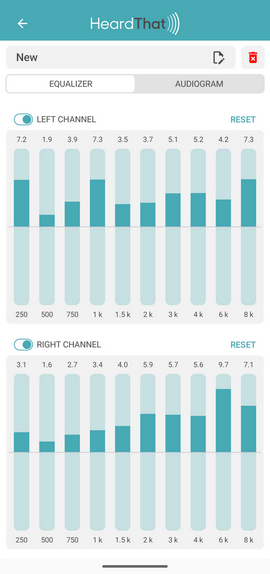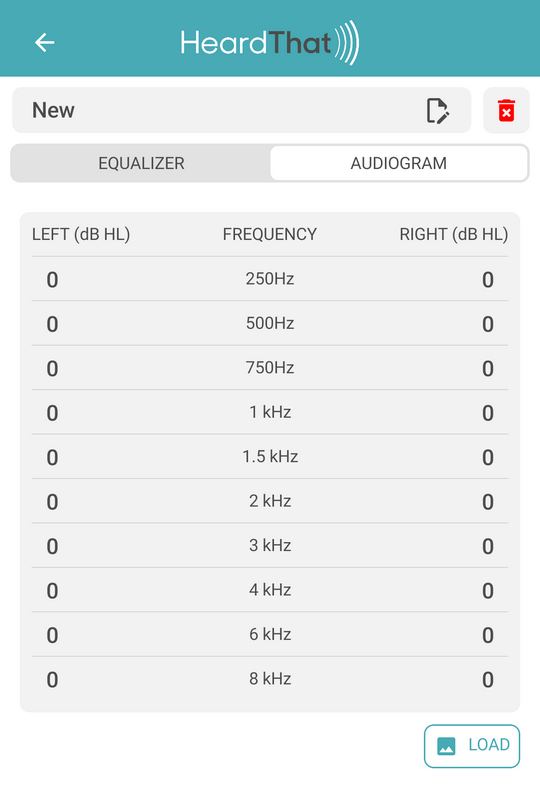Equalization (EQ) feature
Equalization (EQ) presets allow you to create and use customize sound profiles to match your specific hearing preferences. You can create new presets by manually adjusting gains of frequency bands or by using audiogram data.
NOTE: If your are using hearing aids as your listening device, the sound from HeardThat is shaped by the custom fitting of your hearing aids as programmed by your audiologist. You probably don’t need to use EQ in addition to that.
Creating a New Preset
From the app's main screen, ensure EQ is active by tapping the EQ button at the top of the screen.
Tap the dropdown arrow next to the EQ button
Select + Create New Preset from the menu.
You will be taken to the preset editing screen, which defaults to the name "New".
2. Customizing Your Preset
You have two methods to customize your new preset: setting equalizer gains manually or providing audiogram data.
NOTE: You can create and edit a preset while a HeardThat session is active, so you can hear the effect immediately.
Method A: Manual Equalizer Adjustment
On the EQUALIZER tab, you will see vertical sliders for the Left and Right channels.
Tap or swipe up or down on each frequency band (e.g., 250, 500, 1 k) to increase or decrease the gain for that frequency.
Adjust the bands for both channels as needed to achieve your desired sound profile.
Tap the name to change it.
Tap the back button (left arrow at the top) to save the preset.
NOTE: If you are using HeardThat with a Bluetooth hearing device, the sound will be mono only, so the EQ will be the same for both ears. It will be a blend of the left and right channel settings.
Method B: Use audiogram values
This method uses your clinical audiogram data (or perhaps data from a hearing test app) to create a personalized EQ setting. You can enter the data manually or have the app read it from an image (or Apple Health, on an iPhone).
1. Navigate to the AUDIOGRAM tab and choose one of the following options.
Enter data manually
Tap on the number field corresponding to a specific frequency for either the Left or Right ear.
Use the on-screen keypad to enter your audiogram value for that frequency and tap OK.
Repeat for all available data points. The app will automatically interpolate values for any frequencies you do not enter.
Load data from an image
Tap the LOAD button.
Choose Image gallery to select an existing picture of your audiogram or Camera to take a new one.
On iPhone, you have an additional option to load an audiogram stored in Apple Health.
Navigate to and select the image. The app's AI will analyze the audiogram in the image and automatically populate the hearing loss values in the table.\
2. Once your audiogram data is populated, tap the APPLY TO EQ button at the bottom. The app will convert the audiogram values into corresponding gain values on the EQUALIZER tab.